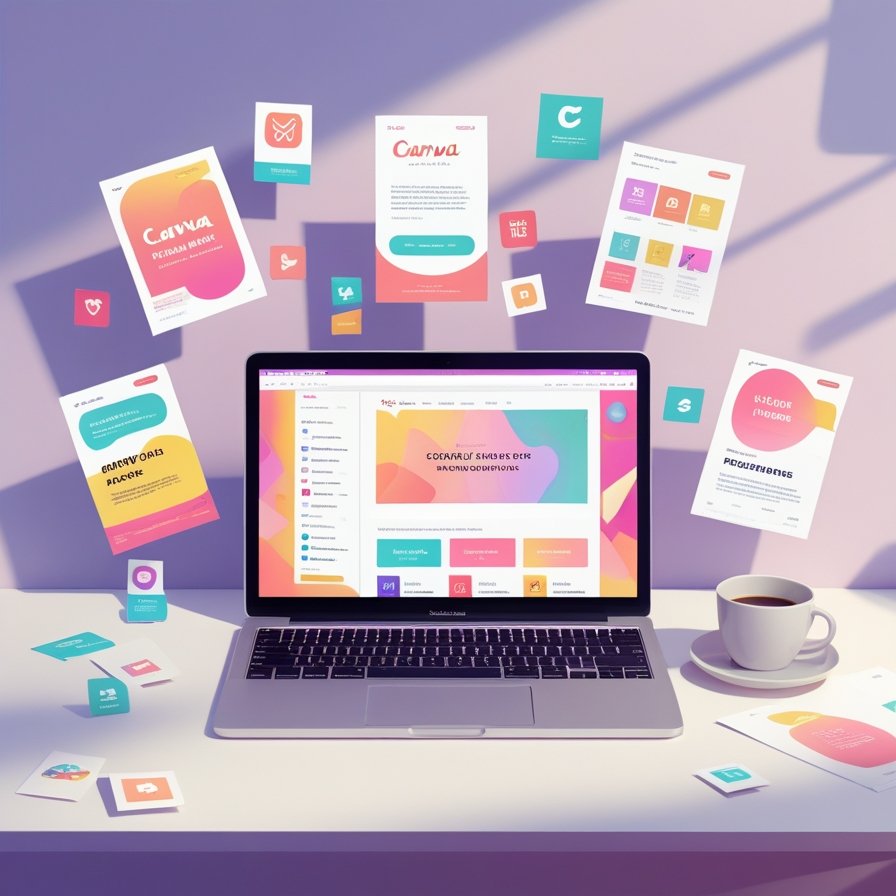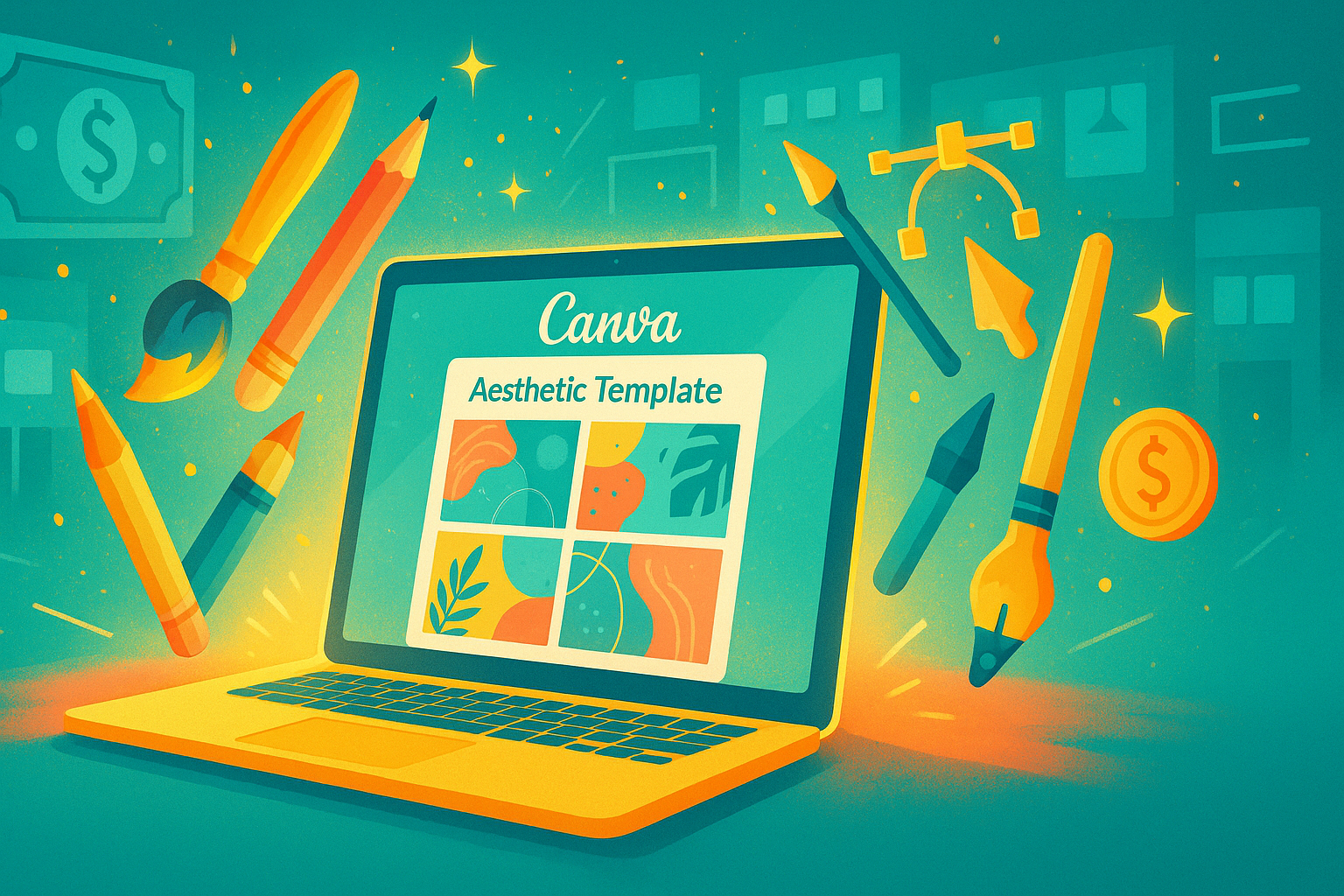How to Download Canva Templates for Free and Customize Like a Pro
In today’s digital age, creating stunning visuals for your brand or personal projects has never been easier, thanks to tools like Canva. Whether you are a seasoned designer or a newbie, Canva offers a plethora of templates that can be downloaded and customized for free. In this blog post, we will guide you through the process of accessing these templates and customizing them like a professional. 🎨✨
Table of Contents
1. Introduction to Canva and Its Templates
2. How to Access Free Canva Templates
3. Downloading Canva Templates for Free
4. Customizing Canva Templates Like a Pro
5. Tips for Design Success
6. Conclusion
7. FAQs
Introduction to Canva and Its Templates
Canva is a versatile design platform that provides users with the tools needed to create visually appealing graphics with ease. From social media posts to presentations, Canva’s library is rich with templates tailored to suit various needs. These templates are not only professionally designed but also user-friendly, making them perfect for both beginners and pros. In this post, we’ll focus on finding and tailoring these templates to fit your unique vision. 🚀

How to Access Free Canva Templates
Finding free templates on Canva is a breeze! Simply sign up for a free account if you haven’t yet. Once you’re logged in, navigate to the template section by clicking on the “Templates” tab on the homepage. Here, you can browse through thousands of free designs, categorized for ease of access. Whether you’re looking for a sleek business card or an eye-catching Instagram post, there’s something for everyone. 🖼️
Downloading Canva Templates for Free
After selecting the perfect template, downloading it for free is straightforward:
1. Select Your Template: Click on the template you want to use. This will open it in the Canva editor.
2. Customize (Optional): You can choose to customize it right away or download it as is. We recommend personalizing it to align with your style, which we’ll cover in the next section.
3. Download Your Template: Once you’re satisfied, click the “Download” button in the top right corner. Choose your desired file type—PNG, JPG, or PDF—and voila, your free template is ready to use! 🖨️
Customizing Canva Templates Like a Pro
Customizing templates in Canva is where the magic happens. Here’s how you can make your designs stand out:
1. Change Colors and Fonts: Tailor the template to your brand’s color palette. Canva offers a color wheel for precise adjustments, and a range of fonts to match your style.
2. Add Images and Icons: Upload your own images or choose from Canva’s extensive library of free photos and icons. This adds a personal touch and enhances visual appeal.
3. Modify Layouts: Don’t shy away from moving elements around. Adjust sizes and positions to create a layout that best fits your content.
4. Incorporate Graphic Elements: Add shapes, lines, and other graphic elements to give your design a unique edge.
5. Animate Your Designs: For digital use, consider adding animations. Canva offers simple animation options to bring static designs to life. 🎬
Tips for Design Success
To ensure your design process is smooth and your final product is top-notch, keep these tips in mind:
1. Keep It Simple: Less is often more. Avoid cluttering your design with too many elements.
2. Use Consistent Branding: Stick to your brand’s colors and fonts for a cohesive look.
3. Review and Revise: Take a step back and review your design. Ask for feedback from peers to gain different perspectives.
4. Stay Updated: Canva frequently updates its library with new templates. Keep an eye out for fresh designs that you can incorporate into your projects. 🔄
Conclusion
With Canva, designing professional-quality graphics is accessible to everyone. By leveraging free templates and customizing them to fit your needs, you can create stunning visuals that capture attention and convey your message effectively. So why wait? Dive into Canva’s world of creativity and start designing today! 🌟
FAQs
Q1: Can I use Canva templates for commercial purposes?
A: Yes, Canva allows the use of its templates for commercial purposes, but it’s always a good idea to check their licensing terms for specific details.
Q2: Are all templates on Canva free?
A: Not all templates are free. Canva offers both free and premium templates. The free ones are marked with a “Free” label.
Q3: Can I edit my Canva designs on mobile?
A: Absolutely! Canva has a mobile app that allows you to edit your designs on the go.
Q4: What if I accidentally delete an element in a template?
A: No worries! Canva has an undo button at the top of the editor that lets you revert changes easily.
With these insights and tips, you’re all set to unleash your creativity with Canva. Happy designing! 🎉
Free Download!
Best Digital Product – eBooks, templates, AI tools, courses, and mor
Thank you for reading this How to Download Canva Templates for Free and Customize Like a Pro article blog. We hope you can get informed and more educated.
If you’d like to read various interesting blog articles about digital marketing, please read the blog article here.
However, if you’d like to get updates on interesting free digital product download. Then the place is to download free digital products here.